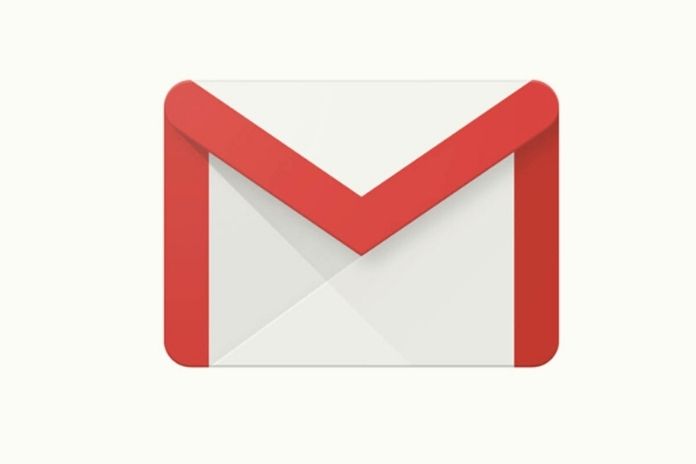New tips to make the most of Big G email: With its fast and essential interface and 1GB of available space, Gmail rewrote the history of web-based email. Today we find it with 15 times more reach and millions of users around the world. While using it daily, many of us are unaware of most of the functions made available by Google’s webmail. So let’s find out some new tricks to make the most of the Gmail account.
Filters
In case you do not want to know what is happening on Facebook. Still, the notification emails are active. Upon receiving new messages from Facebook, you can create a filter that marks them as already read and automatically archives them. You can also collect all the addresses of friends and family in a list and then create a filter that marks all messages received from these addresses as important. Filters can therefore highlight the most important messages and decrease clutter.
Make The Most Of Your Research
By clicking on the arrow to the right of the search box, you can view all the search options offered by the webmail. It is possible, for example, to search for emails with attachments and then delete them all with a single click and thus free up some space.
Divide The Inboxes
By accessing the “Inbox” tab on the settings page, it is possible to customize the display of emails using the exclusive Google function of the Priority Inbox: all emails marked as a priority by the sender will be brought to the foreground.
Experiment With The Labs
We can find a series of experimental functions within the Labs page, not yet ready for the official launch. For example, you can activate the Outlook-style preview pane or the Multiple Inbox function. This last option adds a new tab to the settings, where you can configure three independent panels by merging search queries of your choice.
It is thus possible to view, side by side, the message panels “marked with a star” (searching for “is: starred”), “Unread” (searching for “is: unread”) and “Important” (searching for “is: important”). Or you can group emails with three different labels (label: label name). NB: The Priority Inbox option cannot be used simultaneously as the Multiple Inboxes, so you must disable one to activate the other!
Incorporate Other Email Boxes
If you have a Yahoo or Hotmail email address, you have the option to import these messages to Gmail as well. The Accounts and Add your mail account (POP3) tabs of the settings page allow the process to be really simple and clear. This feature is also possible for work emails. Filters and labels are also applicable to messages received through other accounts.
Watch The Stars!
The famous stars are available in the Settings section, in the General tab. There are five stars and six other miscellaneous symbols, in addition to the yellow star set by default. With multiple clicks on the star next to the message, you can select the color assigned to that message to catalog it with the others marked with the same color.
It is, therefore, possible to use these colored stars to divide, for example, business emails from private ones, or mark urgent messages, group them by category, or flag them to remind you of a follow-up. Each star also has its search query – to search for emails marked with a green star, we have, for example, “Has: green-star” – which can be used as a basis for a filter or multiple inboxes.
Set The Labels
Labels are one of Gmail’s best features. These allow us to carry out simplified searches among hundreds of emails. Labels can be automatically applied via filters and help put an order in the Gmail box – you can enter the command “label: newsletter before 2021/01/01” in the search box and easily delete all the newsletter.
Extend The Capabilities Of Gmail
There are a lot of applications and extensions to integrate with your browser that can extend the functionality of Gmail. These include Rapportive, which adds details from Facebook, Linked In, and Twitter to the profiles/addresses of your contacts.
It is fast, with elegant graphics, and it adapts perfectly to Gmail, to the point of looking like a native component. Another application is Boomerang, which allows you to schedule emails to be sent later and reminds you of follow-ups for important messages that have not been answered.
Customize The Message Density
By clicking on the “Settings” button with the gear symbol, it is possible to display more or fewer messages on the screen, changing the density and the space between one message and the other. You can choose between “normal”, “medium”, “high”.
Activate The Thematic Cards
A brand new Gmail feature, introduced with the latest update, allows for the automatic subdivision of messages according to their content. This subdivision does not require any operation on our part, except that of enabling: click on the wheel symbol and select “Configure inbox. ” At that point, we will be able to choose which thematic cards to display in our inbox.
By clicking on save, the inbox automatically divides all the Social emails, those containing Promotions, the emails received from the Forum, and the Updates. On the Main tab, on the other hand, the classic inbox is displayed for all incoming emails that cannot be classified in the previous sections.
Also Read: What’s New in Google Chrome 94