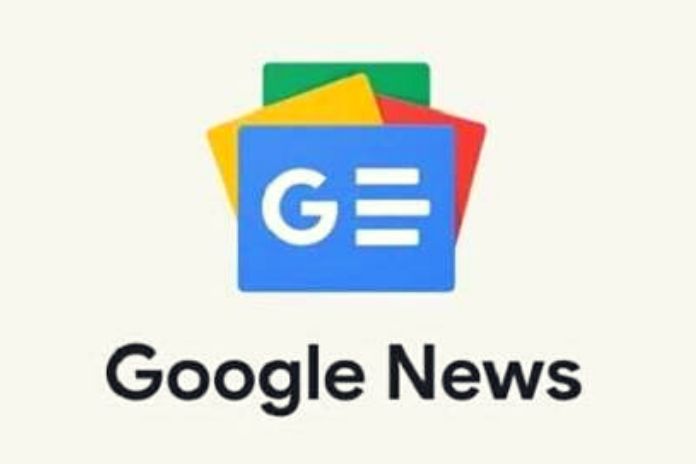Google News is the news aggregator of the well-known Mountain View search engine. Here is a quick and easy guide to customizing it on your pc and mobile with the two apps Google News and Weather and Play Newsstand. Google is not only a powerful search engine but also a great news aggregator.
You can customize Google news with simple steps according to the themes and publishers that interest you the most. Thanks to the association with your account, the Mountain View company will have the memory of it on all your devices. Here is a quick guide to customizing Google News and its mobile apps, Google News and Weather, and Google Play Newsstand.
How To Customize Google News On Your Computer
To customize it on your PC, go to the Google News address and press the customize button at the top. You can already choose the themes that interest you most and the editors you prefer. If one of these is not listed, you can type it in the empty field, press the “+” key to add it, and then choose it. This way, Google will select the topics and publishers you prefer to read in the Google News home. If you want to delete one of the topics in the default list or one of those you add, all you have to do is hover over that topic with the mouse. A basket will appear, click on it, and the case will be removed from the list. Remember to save the changes by pressing the “save” button at the end.
If you click on “settings,” however, you can choose both the display of news between one and two columns, the automatic update times of the page, and whether you want to see the weather or not. You can also tell Google how much you like blogs and press releases when selecting the news. On Google News, you can also select the location you are interested in for local news. You will find your site under the weather on the right-side column. Click on “change location,” remove the flag on “automatically determine my geographical location,” and type in the free field the city or region on which you want to view the news.
Personalization can also be canceled for a single session or permanently. If you want to see the classic Google News for a single session, click on “Indian standard edition” at the bottom of the page. Your custom edition will automatically be displayed when you log back in the next time. If, on the other hand, you no longer want to see your customizations, click on “customize” at the top right and then on “reset.” A window will open where you can click “yes, continue” to proceed with deleting your settings.
How To Create A Custom Section
However, if you click on advanced, you can create a personalized section of Google News. After clicking on “customize,” go to “advanced.” Give the area on your news page a name of your choice. Enter the words related to your interest in the “search terms” field as if you were searching on Google as a search engine.
You can also choose the language you want to receive the results and the country from which you wish to receive them. You can get quick feedback on how much google understands your needs by seeing the results it loads on the right side of the page, so you can immediately know if, for example, you have entered the search keywords wrong.
How To Customize Google News And Weather
As soon as the Google News and Weather app is installed, open it and click on the three dots at the top right, then on “change editions” and click on India or the country whose sources you prefer to use. To customize the themes and choose your favorite newspapers, click on the three horizontal lines at the top left and then “settings.”
In “manage sections,” you can select by clicking on the minus sign (-) to delete the topics you do not want to read the news about. The only two that cannot be changed are the first page and your geographical location, which the app acquires automatically. On the same screen, you can also choose whether to receive notifications for important news by flagging the appropriate space and the units of weather measurement for temperature and wind speed.
How To Customize Play Newsstand
Play Newsstand from the first access will ask you if you want to customize it. By clicking on customizing, you will be offered a series of themes, and you will have to say by clicking on them which ones are to your liking. If you are not at the first access, however, click on the menu at the top left, indicated by the three horizontal lines, and then on “my collection.” You will find several sources in “news,” including online newspapers and other sites. Under each logo are three vertical dots.
If you click on it, you can choose to have that source added to your home or remove it from those displayed. At the bottom of the logos proposed by Google is a “+” button to add your favorite sites. Click on it and choose one of the topics from the screen or the item “other interests.” If, on the other hand, from the same menu, you enter “topics,” you can choose the themes most dear to you. Google Play newsstand already offers you some, except for “in evidence,” you can choose whether to keep or discard by clicking on the three vertical dots under each image. If a topic of your interest is missing from these, click on “Other.” You will return to the explore screen we saw for choosing your favorite sites.