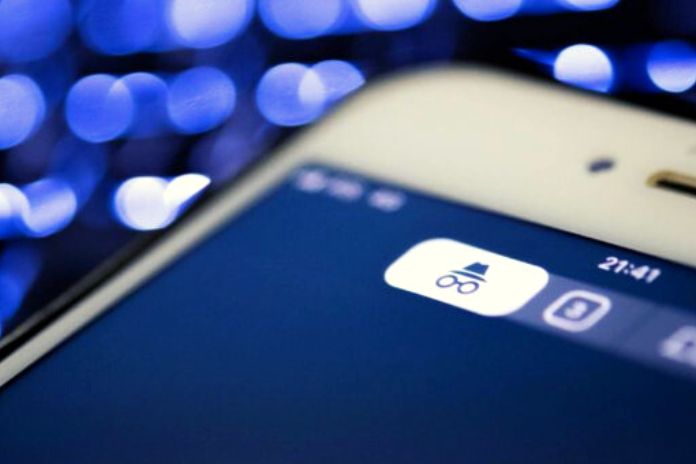To set up incognito browsing on an iPhone, Android smartphone, or other mobile devices, you must follow specific instructions related to the browser in use: here’s how. Incognito browsing from a mobile phone allows you to visit pages and websites, preventing browsers from automatically saving certain personal information. Many users perceive incognito browsing from an Android or iPhone smartphone as an anonymous mode: a way to keep their data hidden and safeguard their online privacy. In reality, this is not precisely the case. On the one hand, learning to browse incognito prevents the browser from accessing the browsing history, login credentials, and many other data.
At the same time, even browsing incognito leaves traces of their actions on the web. For example, telephone operators, Wi-Fi managers, and administrators of pages and sites can still access information relating to the session. This is why, before learning how to browse incognito, it is undoubtedly helpful to clarify the actual characteristics of this particular function, starting from the obscured data during navigation. Then you can move on to the procedures to follow to activate incognito browsing: on iPhones, smartphones with the Android operating system, and other primary mobile devices.
What Is Incognito Browsing
Incognito browsing on a PC and browsing on a mobile phone are the same thing. This function is linked to individual browsers: software and applications allowing you to browse web resources. Surfing incognito means isolating some of the data generally saved by browsers. Anyone with some experience on the net knows that browsers store practically all searches made. In the same way, they store the browsing history and, in some cases, the data entered in specific fields, such as login credentials and passwords.
Furthermore, learning to browse incognito means preventing the saving of data and contents generally saved in the cache. In summary, incognito browsing prevents a whole series of information from being automatically saved: it is, therefore, a mode that protects the user’s privacy, guaranteeing a certain level of anonymity to an Internet session. From this point of view, it is essential to underline that incognito browsing must be activated every time you connect via a browser.
Technically these are temporary sessions and isolated from the main one. Even during an incognito session, some specialized professionals still have the opportunity to record much information. They start from the operators dealing with Internet traffic monitoring to the managers of Wi-Fi, pages, or websites. This applies to both PC and mobile browser access. Therefore, users who resort to incognito browsing with Android or iPhone smartphones cannot count on a completely “hidden” online experience.
How To Set Up Incognito Browsing With Android
To explain how to set up incognito browsing from an Android mobile phone, one can consider some of the most popular browsers on mobile devices characterized by this particular operating system. One above all is Google Chrome, one of the most popular and used browsers in the world, with a certified percentage of almost 70% of total users. To start an incognito network session with Chrome, you must first open the browser by tapping its icon. Once the browser window is open, tap on the three vertical dots positioned in the upper right part of the screen. A drop-down menu will open, allowing you to tap on the item “New incognito” tab. “
How To Set Up Incognito Browsing With iPhone
If we talk about incognito browsing with an iPhone, we almost automatically refer to Safari: Apple’s proprietary browser, available for both the iOS operating system and iPadOS and macOS. Safari is known for its speed of use, the number of extensions made by third parties supported, and the high level of protection of the online privacy of its users. The steps to follow to browse incognito with Safari are very simple. First, you have to tap on the browser icon. Then you have to tap on the so-called “panel bar, “generally located at the bottom of the screen. At this point, it is sufficient to tap on the item “Private” to start an anonymous browsing session. To deactivate this mode, tap again on the panel bar: select the Group of panels list, tap the panels to close and finally tap on “Finish. “
How To Set Up Incognito Browsing On A Windows Phone
In conclusion, space is also for Edge. The browser developed by Microsoft has replaced Explorer on millions of Windows PCs and is also installed by default on devices with Windows 10 mobile operating system. Likewise, it can be downloaded on both iOS and Android smartphones. To start browsing incognito with Edge, you need to tap on the browser icon and open any tab. Then you have to tap on the square at the bottom of the screen that refers to the number of open tabs. At the top, you can see the item “In Private.” Selecting this item gives access to the possibility of opening a tab incognito. To do this, tap on the “+” sign at the screen’s bottom.
Also Read: Windows 11: These Functions Are No Longer Available