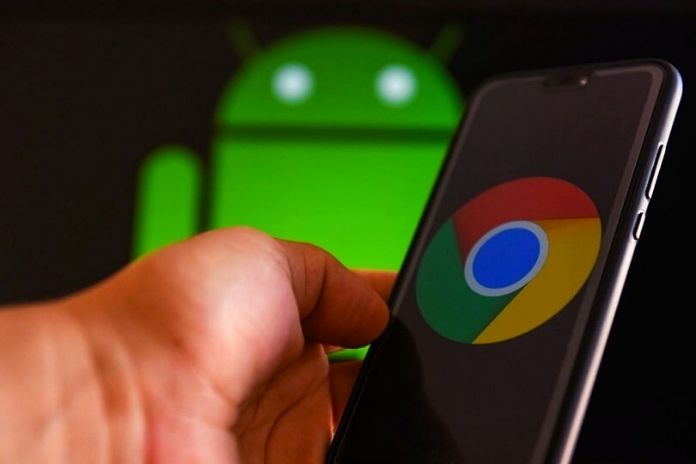It is fun to walk around the city and choose the shop we like for a new phone case, there are some very nice ones, which embellish our faithful friends, such as Samsung phone cases. However, our mobile phone is not only a beautiful object to look at, but it must be functional, practical, and efficient, a companion that helps us in our daily activities without wasting time. Google Chrome is one of the most used browsers and is present in the basic package of Android devices.
This choice of mobile phone manufacturers is not dictated by chance: Chrome is undoubtedly very convenient to synchronize, both with the desktop version and with your account, which is a great advantage. However, the other side of the coin is that this browser sometimes, due to malware, or configuration problems, slows down the operation of the device. Therefore, it is necessary to prepare the measures needed to speed up Chrome Android. How can this be done? If you continue reading, you will find some helpful information, and you will see how these simple tips will allow you to speed up Chrome Android and make your device more efficient and snappy.
Refresh The Browser
Google Chrome is updated automatically, but it is also helpful to check if your Android phone contains the latest version of the browser, including valuable features to affect performance and speed up Android Chrome. The procedure is effortless: after having pressed the Playstore icon, touch the three parallel lines at the top left: a menu will open, and you will have to choose “my apps and my games”; then tap “updates” at the top left and check if there are updates available.
Close Tabs You Don’t Need
An element to consider, but which is often not considered if you want to speed up Chrome Android, is the closing of open tabs. Taken as we are from navigation, we do not realize that we have opened many accounts, perhaps several dozen, the accumulation of which slows down the browser. We must therefore enter the device menu to close them. This is the path to access the Android part of the program to close open tabs after tapping the Chrome Android icon: Menu (the three dots at the top right)> New account> Close all charges.
Activate Lite Mode
This feature lightens the browser and speeds up Chrome Android, allowing for faster browsing using up to 60% fewer data. With Lite mode, only essential content is loaded. How do you have to do it? Simple: Open Google Chrome Android, then tap below: Menu (the three dots at the top right)> Settings> Lite mode> Move the button from OFF to ON.
Enable The Experimental Functions
Experimental features are also available for Android and the desktop version. What are these empirical functions? Google developers are constantly working to improve Chrome’s efficiency by also addressing the problem of speeding up the browser, which has become very burdensome over time. So many test functions could become part of later versions of Chrome but are already available in the software. Type chrome: // flags in the address bar to activate them. This will bring up a screen with many of these experimental features – also called hidden features – which you can enable to speed up Android Chrome.
Enable Data Saver
You can speed up Chrome Android with the data saver function, which reduces data usage by up to 50% while browsing, and is also helpful in protecting against viruses or suspicious pages. Data compression takes place using the Google proxy that conveys navigation, compressing the web pages before they are loaded on the mobile phone. To activate Data Saver, open Chrome Android, then: Settings> Network and Internet> Data Usage> Data Saver> Use Data Saver> Move the button from OFF to ON.
Preload Function
To open web pages faster, you can use the preload function, which preloads the links, selecting them according to a statistical forecast regarding what might interest you, without having to click on them. To activate this function, touch and then, in succession:
- Top right menu three-dot icon
- Settings.
- Privacy and security.
- Activate the button (it will turn blue) to the right of “Pages are preloaded to speed up browsing and searching.”
Clear The Cache, Clear The Cookies
This memory area, helpful in speeding up the execution of programs, can be an obstacle to the browser’s speed if, over time, it becomes too cumbersome; the effect is that navigation slows down. A profitable operation to speed up Chrome Android is to clear the cache and delete cookies regularly. To do this, follow these steps: tap Chrome Android, then: Menu (top right three-dot icon)> History> Clear browsing data> Choose Time range (hour, day, week, month, from the beginning)> check that ” Browsing history, Cookies and site data and Cached images and files “> Clear data are selected.
Also Read: How To Hide An App On iPhone